Those who are now migrated to windows server 2012 are feeling bit irritated because lot of their shortcuts are not working.
One of those are DSA.msc : Shortcut to open Active directory.
So if you are one of them follow simple process to first install active directory and then you can go ahead.
Step1 Open server manager by clicking on its shortcut given in below snapshot.
Step2 In dashboard, Click Add roles and features
Step3 Now You will see this window, Click next
Step4 Select installation type “Role-based or feature based installation”
Step5 Select your server name , As you are doing on local it will be available below
Step6 Now Click next and in features , Select Active directory module , AD DS tools , AD LDS Snap-ins. In below screen shot its grayed out because I have installed just before taking snapshot to verify
Step7 Click install , once installation is done close window and go ahead use dsa.msc Or from desktop select below
So now windows 2012 is not that bad.
Read also:



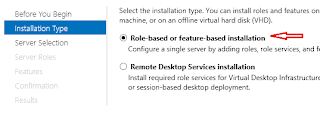



No comments:
Post a Comment